Fixing an iPhone 7 without data loss is the biggest struggle one can ever face. Although there are various illustrations on the internet for problems related to iPhone 7 recovery mode, there is no complete solution to do so. The iPhone users either have to say a final goodbye to the data or take their iPhone set to the store or may spend a good amount of bucks to get it fixed. A dedicated team of engineers of dr.fone deeply researched about the issues faced during iPhone 7 recovery mode and designed Repair (iOS System Recovery). And, the users who don’t want to lose their data during iPhone 7 recovery mode, will be pleased to know that this dr.fone Repair tool lets you fix your iOS back to normal by yourself at home.
The major issues faced during iPhone 7 recovering mode are:
- iPhone 7 stuck in recovery mode loop or iTunes logo.
- The device can’t get out of DFU mode.
- The screen of the device turns into ‘the white screen of death’, black, red or blue screen.
- The mobile keeps on restarting again and again.
- The device doesn’t respond and appears frozen.
- iPhone keeps looping on the Apple logo.
The Apple Support Community has listed several solutions for fixing iPhone 7 stuck in recovery mode. If the user has the backup, no data is lost during the iPhone 7 recovery mode. The users can just reset the settings from iTunes or iCloud store and restore the data from the backup. But if you haven’t backed up the data before setting your iPhone 7 in recovery mode, you will surely lose data. Unlike iTunes or iCloud restore, the dr.fone iOS system recovery software – Repair, won’t change or destroy any data on iPhone 7.
The dr.fone- Repair for iOS fixes the iPhone 7 to normal without any data loss at all. If the users don’t want to lose any sort of data during iPhone 7 recovery mode, he/she must make sure to check the “Retain native data” option. This is done to keep the existing content on the iPhone 7 intact. If the user has disabled the ‘retain native data option’, then the primary data on the mobile would be lost during the iPhone 7 recovery mode. Therefore, for a better success rate, the user must disable this option.
In order to fix your iPhone 7 recovering issues with no loss of data with dr.fone-repair software with the ‘retain native data” enabled option, you need to follow the following steps:
- The very first step is to download dr.fone – Repair (iOS) on your Windows PC or MacBook. Successfully launch the dr.fone toolkit.
- Now, click on the option of “Repair” from the dr.fone software interface. Connect the iPhone 7 that is stuck in recovery mode to the system.
- Wait for some time so that your Windows PC or MacBook can detect your mobile. Click on the “Start” button to initiate the process.
- Now, the user need to put the device in the Device Firmware Update (DFU) mode to fix the issues faced during iPhone 7 recovering mode.
- For instance, for an iPhone 7 (or a later version), the user needs to press and hold the Volume Down and Power button together. After holding them for 10 seconds, let go of the Power button while holding the Volume Down button until your phone will be restarted in recovery mode.
- The dr.fone software interface will automatically recognize the model of the mobile as soon as the iPhone 7 will enter the DFU mode.
- To fix the iPhone 7 recovering mode download its firmware update.
- If the computer system fails to download its framework, click on “copy” button to again download the frameworks through the browser.
- Otherwise, the user will be provided with different repairing packages. Select the suitable package to start the repairing process for iPhone 7 recovering mode.
- The user might have to wait for a short while after clicking the “Download” button. This is because it might take a few minutes to download the required update.
- As soon as the update is downloaded, a new window will appear on the computer screen. Just click on the “Fix Now” button to resolve issues faced during iPhone 7 recovering mode.
- The user must make sure to keep the “Retain native data” checked on the iPhone 7 before starting the fixing process.
- Now, the user can patiently sit back and relax as dr.fone – Repair performs the needed tasks to fix iPhone 7 without any data change or negligible data loss.
- After the complete process of fixing iPhone 7 recovering mode, the mobile will restart/reboot.
- A message “Please check whether the device is booted.”, if the device fails to boot, please restart the device and try again” will be displayed on the screen.
dr.fone- repair software ensures that nothing on your device is lost or changed and magically fixes the iPhone 7 recovering mode issues. The other key tools of the dr.fone toolkit are:
- dr.fone – Recover (iOS): Recover lost or deleted contacts, messages, photos, notes, etc. from iPhone, iPad and iPod touch.
- dr.fone – Backup & Restore (iOS): Backup and restore any item on/to a device, and export what you want from the backup to your computer.
- dr.fone – Transfer (iOS): Transfer contacts, SMS, photos, music, video, and more between your iOS devices and computers.
Also Read




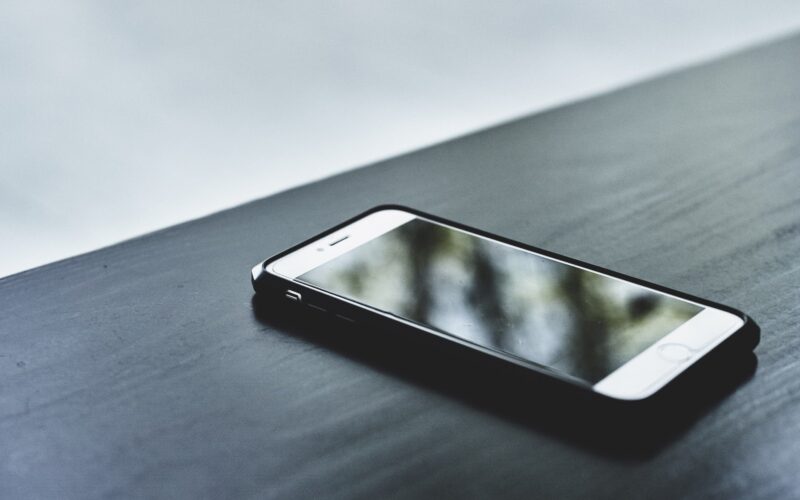
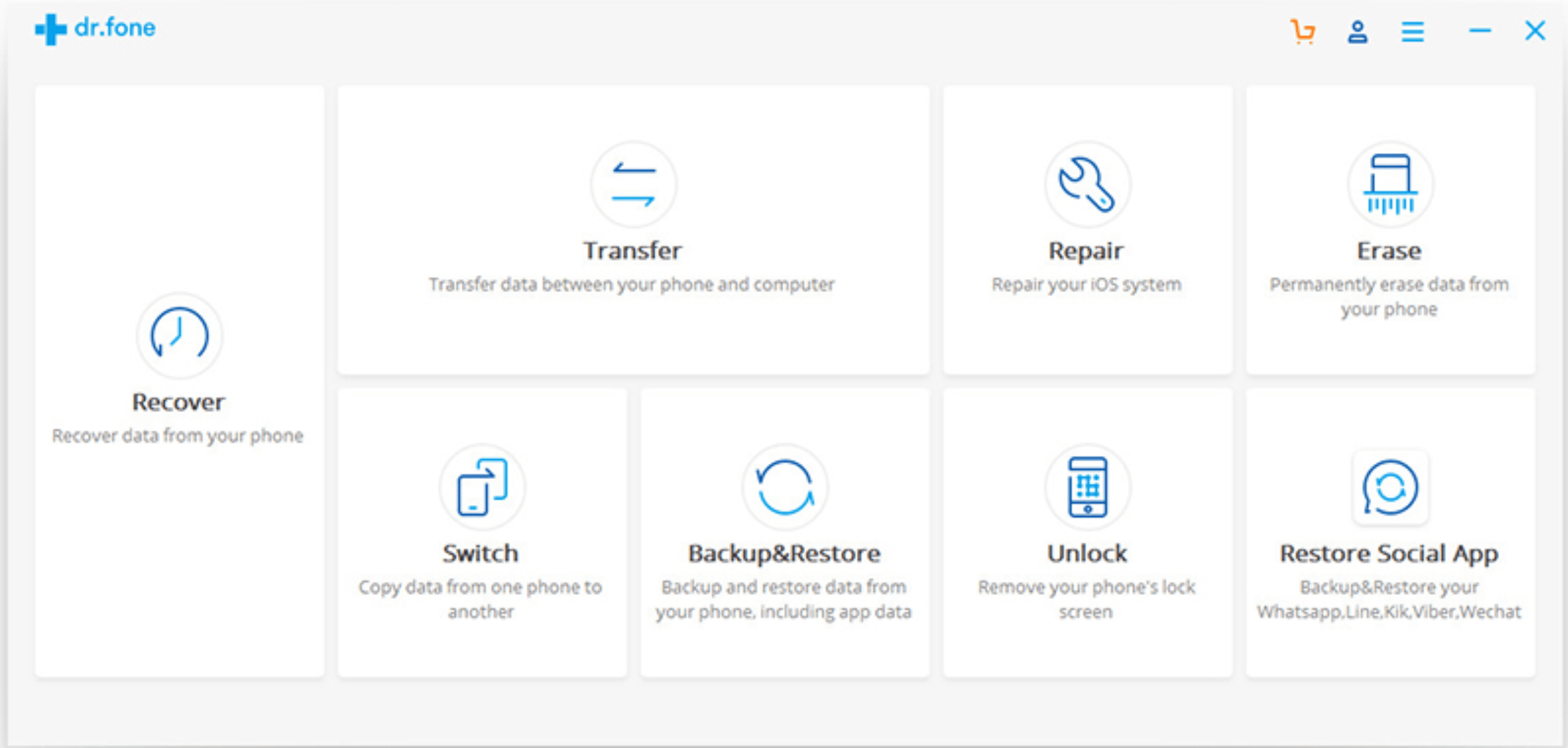
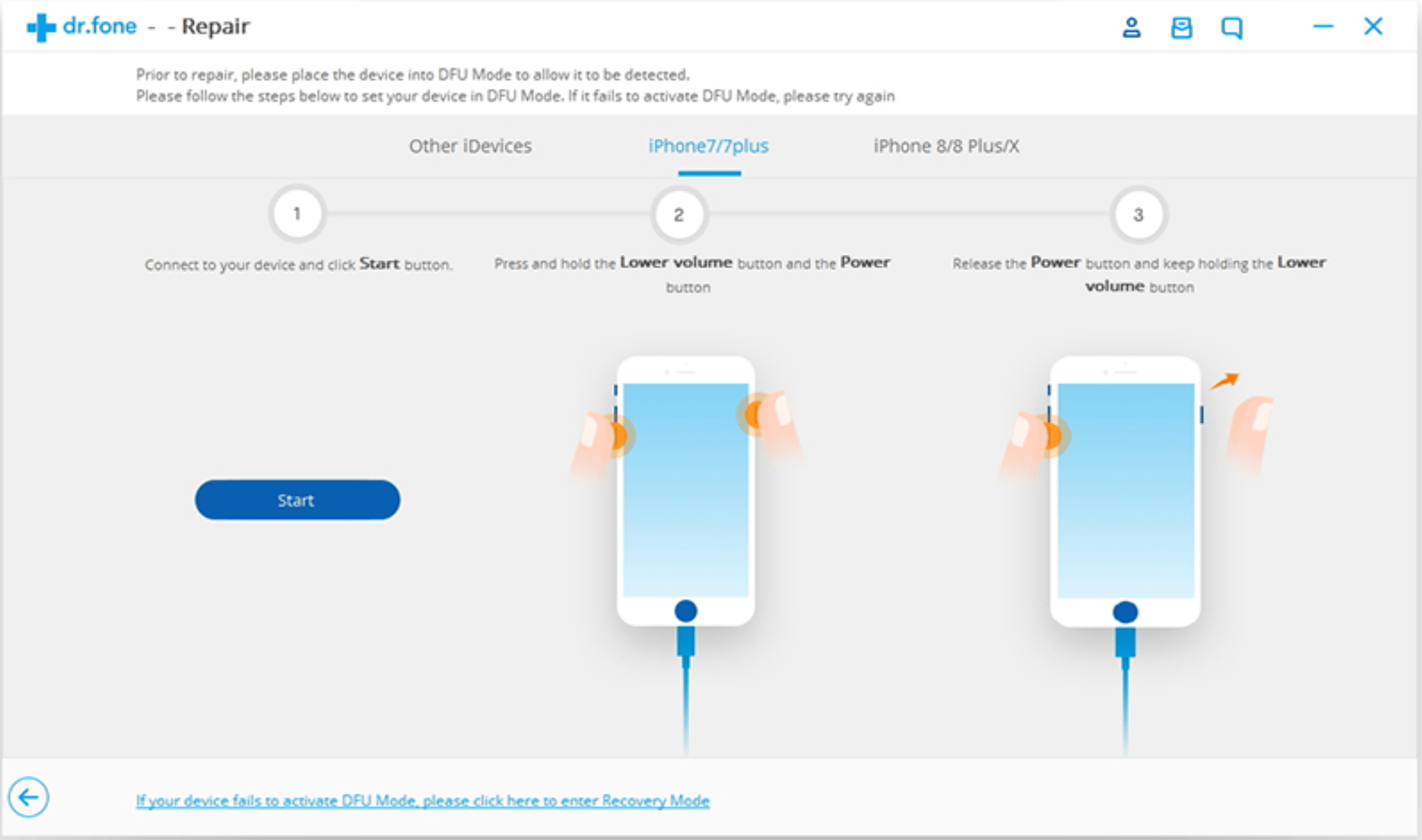
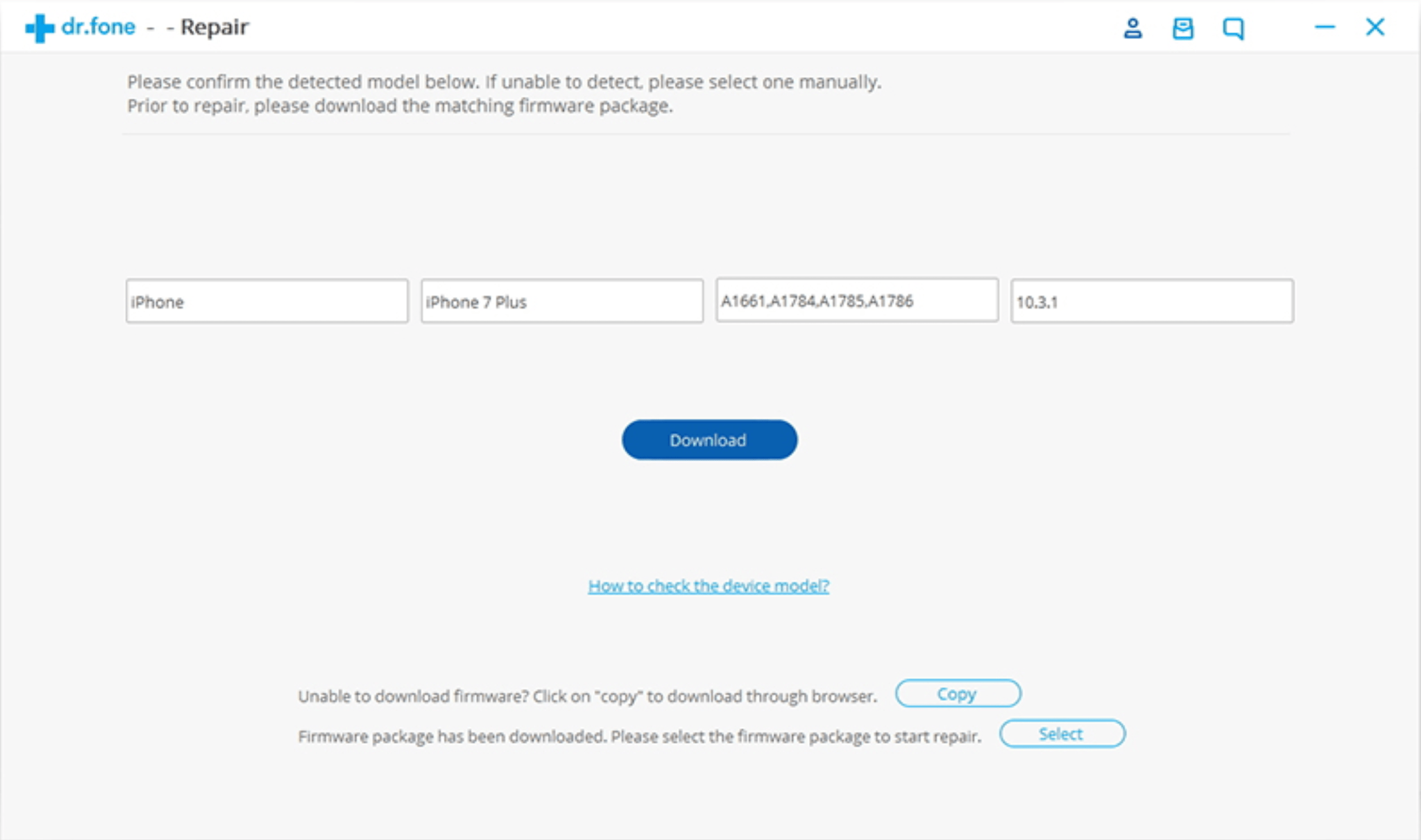
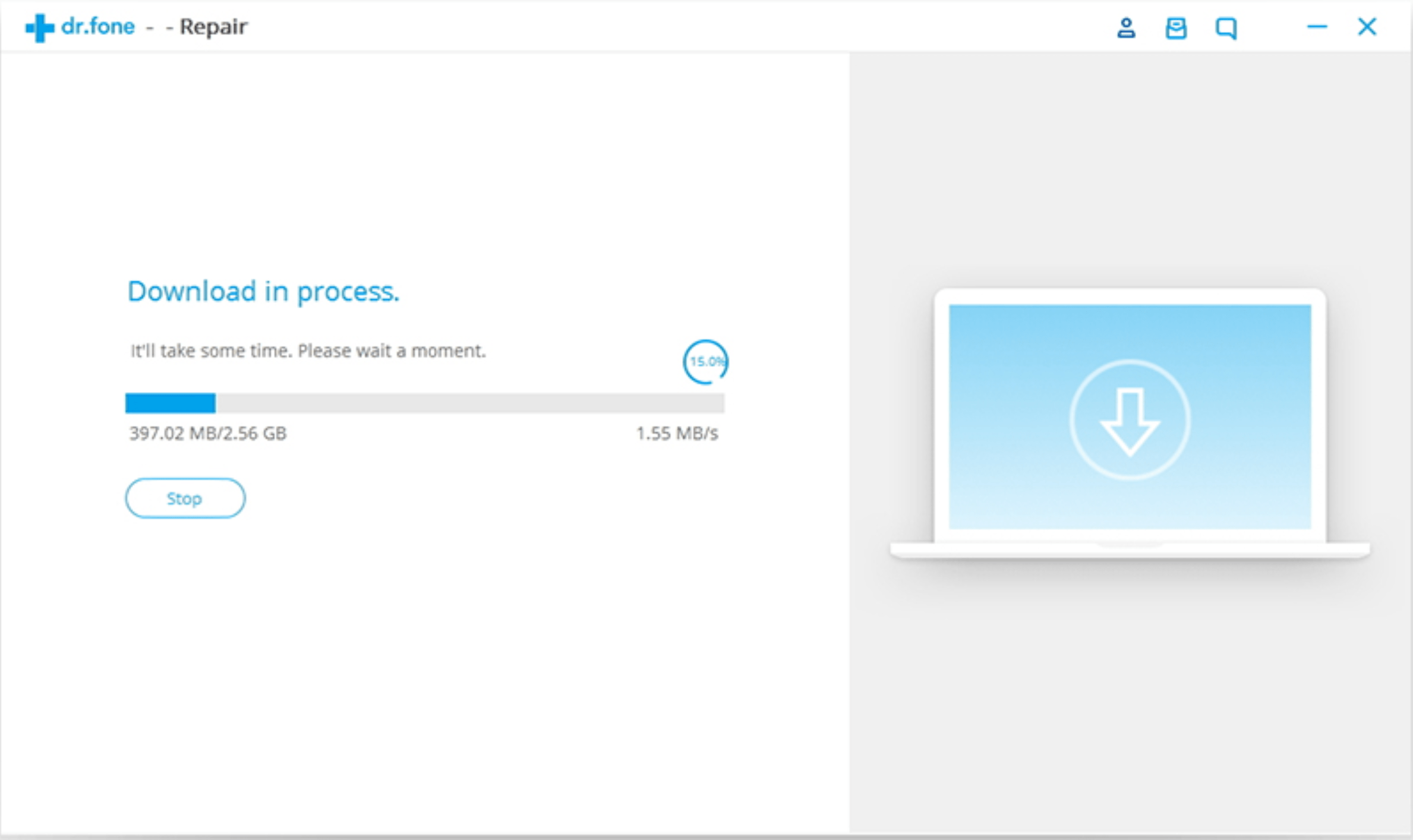
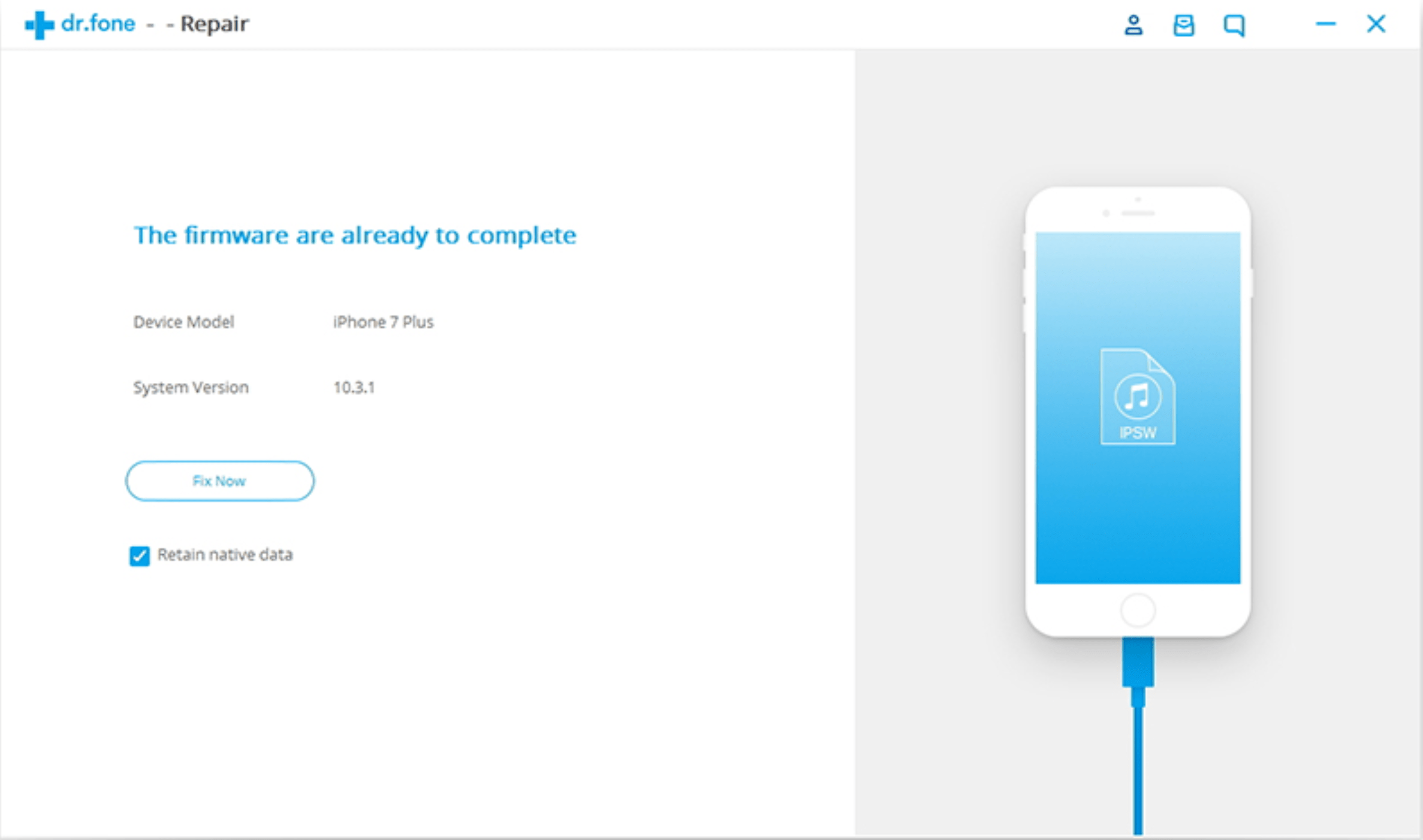

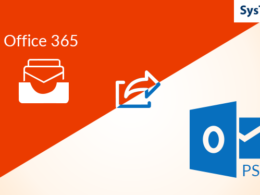

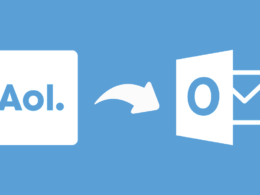
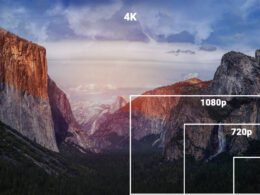
Nice definition with great content. I used this method to update the memory of iphone 7 and it has succed, so thank you for the help. EaseUS Partition Master 13 License Code