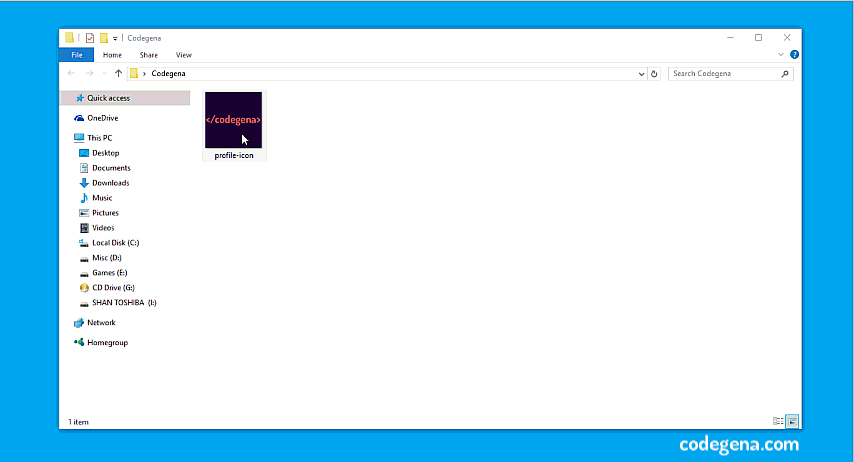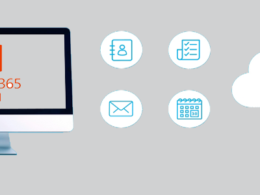10 Windows Shortcuts for Everyone
-
Switch to desktop Windows + D
You can easily switch back and forth to the desktop using this simple shortcut. You can also click the aero peek button located at the end of taskbar to quickly jump to desktop.
-
Reopen Closed tabs in browser Ctrl + Shift + T
Ever closed a tab accidently in your browser? Well, it’s easy to reopen the closed tabs using this shortcut. This shortcut works for majority of browsers. The shortcut doesn’t work in private browsing modes such as the google incognito mode.
-
Snap Windows Windows + Left or Right
One of the things I like about windows is the aero snap feature that allows you to snap windows side by side. It’s one of the magic feature that every OS should have. It’s simple to snap windows using the mouse. But there is a keyboard shortcut that allows you snap windows without leaving hands from your keyboard. Simply press windows key and left arrow to snap it to left and windows + right to snap to right. You can maximise a window by using the up arrow with the windows key and down arrow for minimizing.
-
Paste unformatted text Ctrl + Shift + V
Let’s say you have copied something from the web and pasted it to MS Word, you will see that the formatting of the text remains intact. This can sometimes be a trouble especially when you want the whole document to have same formatting. Here is the solution. Simply paste the text using Ctrl + Shift + V and the plain text would be pasted i.e. without the formatting.
-
Take Screenshots Windows + Print Screen
We take screenshots all the time. But until now we have been using special softwares such as Snagit. There is windows snipping tool but it can’t take screenshots quickly. Moreover you have to manually save them each time. Pressing the Windows key and print screen will capture your screen and the image will be automatically saved to Pictures > Screenshots folder. It’s that simple!
-
Lock Windows Windows + L
Doing something privately and you friend comes in? Lock your windows right away with this quick little shortcut.
-
Copy Paste Ctrl + drag an icon
No, I am not going to talk about Ctrl + C and Ctrl + V. That’s quite useful but old fashioned! Here is a much faster way to copy paste files. Simple hold the Ctrl key while dragging the file to be copied.
-
Traverse word by word Ctrl + Right or Left
This keyboard shortcut is very useful for everyone. It is really a time saver shortcut. The shortcut allows you to traverse word by word instead of letter by letter. You can delete word by word by pressing Ctrl + Del or Ctrl + backspace (delete leftwards). (Click here to try the shortcut right away.)
-
My computer Windows + E
Will you open your drives folder (my computer) quite frequently? If so, this shortcut is for you. Press the Windows logo key and E to bring up the my computer folder.
-
Open properties dialog alt + double click
Quickly see the properties of any file by holding the alt key and double clicking the file.
-
Type Special characters alt + code
You can type special characters directly with your keyboard. Hold down the alt key and type the corresponding decimal equivalent of the unicode (with numeric keypad). To get the decimal code of the unicode visit unicode decimal. Now add up the corresponding row digit to corresponding column. For eg: for A it would be 60 + 05 = 65. Type alt + 65 to get A. Also Read : Type special characters in blogger posts title
Read: Make your movie folder super cool with stunning icons
Which is your favorite shortcut? Leave your comments below.