Also Read: 10 Windows keyboard shortcuts to improve your web experience
-
Use chrome as a video/audio player, PDF viewer, etc.
You can use your favorite browser to open PDFs, videos, music, images(including vectors), etc. All you have to do is drag and drop the file into a new tab and chrome will run it for you.
-
Remove PDF protection
If you have a password protected PDF, then you will need to enter the password each time to open it and it can be very frustrating. You can remove the password using specialized software, but there is a very simple google chrome trick to remove PDF file password.
-
Quickly search within a site from Omnibox
The Omnibox allows you to search within the website that you’ve typed in by hitting the tab key. Not all websites support this feature. If you are a web developer and is looking to implement Omnibox search for your website, then read my answer on StackOverflow. Adding Omnibox search support with auto-completion for your site
-
Save webpage as a single file
Go to chrome://flags/#save-page-as-mhtml and click enable to activate mhtml feature. Once enabled, you can choose mhtml option when saving web pages to save as a single file instead of saving the web page as a complete folder. It’s a very efficient way of storing HTML files.
-
Try latest experimental/beta features
You can try out the latest experimental steps by visiting chrome://flags. Some of these features include material designs, mhtml, scroll prediction, dev features, etc.
-
Dev Console
Since Google chrome has a dev console window, you could write scripts to scrape content, modify a page, etc. We have utilized this feature to extract URLs from a website in our previous post.
-
Enable offline mode
Image Source: Labnol.org With offline mode you can load saved pages of website that you have visited even when you don’t have an internet connection. Enable offline mode in Google chrome using this link – chrome://flags/#show-saved-copy . Then select the primary options from the drop down and relaunch chrome.
-
Resume Interrupted Downloads
Chrome lacks the option to resume interrupted downloads and that is very bad! But you can enable this feature from the chrome experimental settings. Simply go to this URL and click enable to activate this feature. chrome://flags/#enable-download-resumption
-
Incognito Mode for private browsing
Incognito mode allows you to search the web privately. Your browsing history is not recorded when using incognito mode. However, you are still being monitored by the ISP’s. For more advanced protection you can use free VPN service to spoof your location. The windows shortcut (Ctrl + Shift + T) for reopening closed tabs will not work when browsing in incognito mode.
-
Omnibox as a calculator
The Omnibox, the text field where you type the website address is quite smart. You can solve math using the Omnibox without having to hit enter to search for it.
If you know any other Google Chrome tricks make sure to share it in the comments.





 The Omnibox allows you to search within the website that you’ve typed in by hitting the tab key. Not all websites support this feature. If you are a web developer and is looking to implement Omnibox search for your website, then read my answer on StackOverflow.
The Omnibox allows you to search within the website that you’ve typed in by hitting the tab key. Not all websites support this feature. If you are a web developer and is looking to implement Omnibox search for your website, then read my answer on StackOverflow. 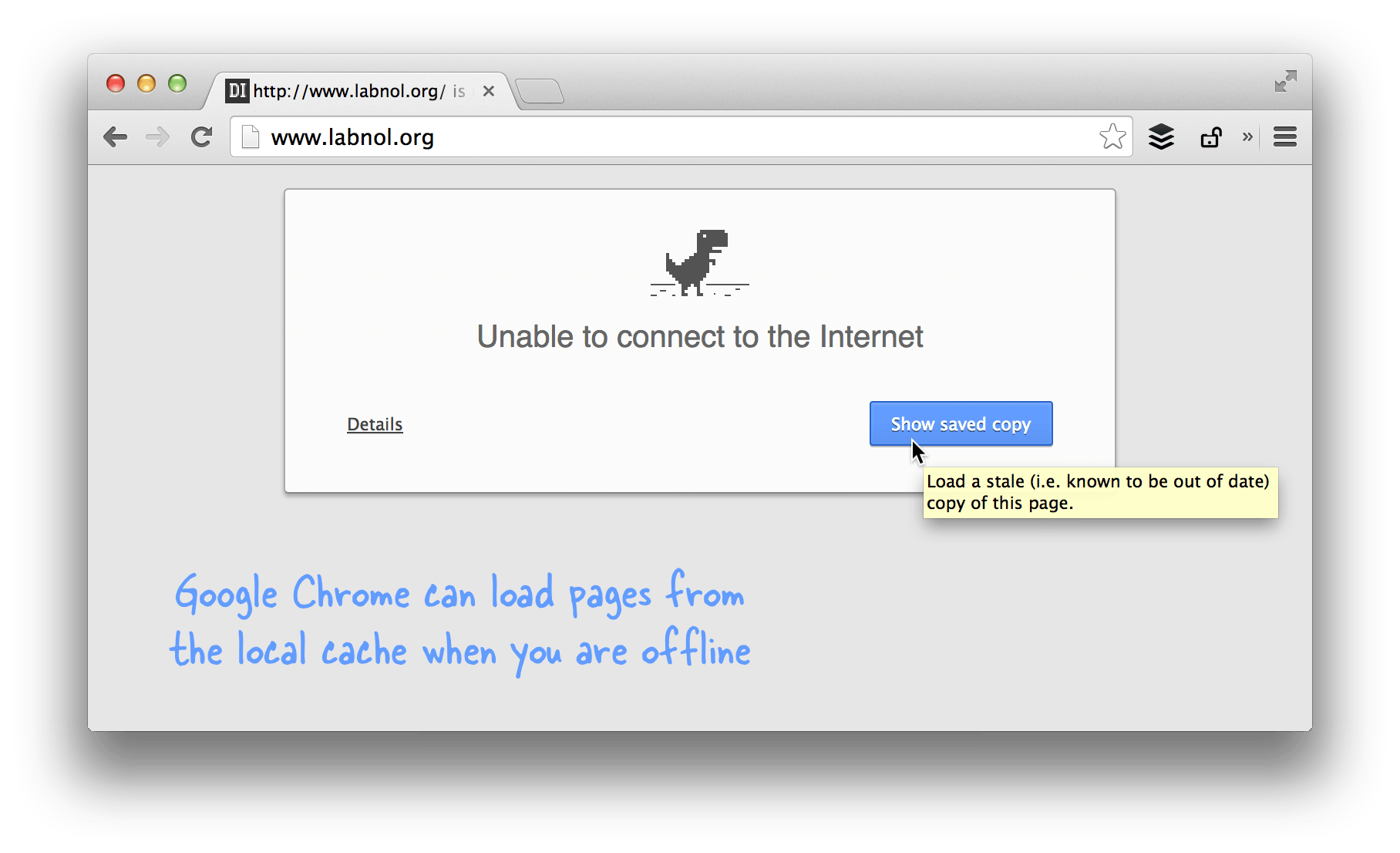
 The Omnibox, the text field where you type the website address is quite smart. You can solve math using the Omnibox without having to hit enter to search for it.
The Omnibox, the text field where you type the website address is quite smart. You can solve math using the Omnibox without having to hit enter to search for it.



While you are in the flags tab in chrome, press your bright button on your display and a “answer door” option will display. While browsing the net and someone knocks on your door the browser will alert you about it. Really cool..