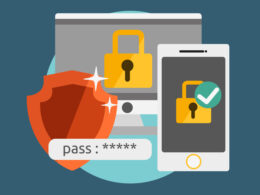The virtualization environment is increasingly being used by more and more companies. With so many virtualization solutions to choose from, you just have to choose one for your IT environment. Two or more virtualization solutions can also work together, and a multi-hypervisor solution has advantages over a single-hypervisor environment.
Whether you want to move from one platform to another or manage a multi-hypervisor environment, a V2V converter will be of great help.
What Is a V2V Converter?
There are many types of virtualization platforms in the world. Previously, companies used only one platform in an IT environment, but later, a multi-hypervisor environment proved to be better than a single-hypervisor environment.
As multi-hypervisor deployment becomes popular, new challenges emerge. Data migration procedures are complex because each target platform offers its own solution for migrating virtual machines. Different virtualization platforms support multiple business systems together, so maintenance is important. Data migration must be reliable.
A V2V converter is used to convert a virtual machine so that it can be adapted to another virtualization platform to migrate the operating system, applications, and data. Virtualization vendors often provide such a converter that allows companies to migrate virtual machines from another platform to their own platforms, such as VMware VMware vCenter Converter Standalone and Hyper-V Microsoft Virtual Machine Converter.
Why Do You Need a V2V Converter?
A converter is needed for many reasons, but the most important goal is to improve the performance of your IT environment.
As the IT environment grows, the previous virtualization solution may not be suitable for the new IT environment, so a new virtualization solution is needed. In the transition phase, companies need to migrate virtual machines from the old platform to the new one in order to securely use the new IT environment.
The old virtualization platform also has a chance to stay and work alongside the new virtualization platform. After all, the multi-hypervisor environment is not new now. However, different virtual platforms have different compatibility for different applications. Moving the virtual machine to the correct platform will allow it to better serve the IT environment.
The flexibility of the IT environment will be improved by moving virtual machines between different platforms. Virtualization technology allows you to use the hardware resources of one server, and V2V technology allows you to fully use the hardware resources of all servers.
Also Read: Recover deleted files from Windows
V2V Converters
Standalone VMware vCenter Converter
vCenter Converter Standalone is a free utility from VMware that allows you to convert (transfer) a physical server (computer) to a virtual machine (P2V, Physical-to-Virtua) or transfer a VM from one virtualization system to another (V2V, Virtual-to-Virtual). With vCenter Converter, you can migrate both a regular computer and a server running Windows or Linux to a virtual environment.
VMware Converter supports the ability to synchronize changes between the source system and the copy virtual machine on the ESXi host. This capability enables you to virtualize a physical server with a significant quantity of data on physical disks in phases with minimal downtime.
Converting a physical server to a virtual machine takes place in two stages. In the first stage, the Converter copies data from the source computer to the target VM while the source machine itself is running, and the data on it can be changed by users. The second (and final) stage involves the synchronization of changes that have occurred since the original data copying.
Because the end application only needs to be turned down while the changes are being transferred, the change synchronization functionality allows you to minimize application downtime during P2V/V2V conversion.
Microsoft Virtual Machine Converter
Microsoft Virtual Machine Converter (MVMC) converts virtual machines and disks on VMware hosts to virtual machines that can run on Microsoft Hyper-V or Microsoft Azure hosts. The utility is also used to convert server computers running Windows Server 2008 and later and client computers running Windows Vista and later to Hyper-V virtual machines. Decommissioned in 2017, MVMC has since been replaced by System Center Virtual Machine Manager (SCVMM).
MVMC 3.0 supports P2V and V2V conversions. The conversion process can use either the GUI or a specific set of PowerShell functions. MVMC allows both hot (when the OS is enabled) and cold migration of physical machines and virtual machines.
When converting physical machines, you have the option to convert them to Hyper-V or Microsoft Azure. Depending on your choice, you will be asked for the destination path and then the transformation source, which can be either VMware vCenter or an ESXi host. You can use GUI or PowerShell cmdlets to do the actual conversion.
MVMC is still used informally in some circles, but SCVMM is now widely used to manage VMware virtual machines in Hyper-V and Microsoft Azure. SCVMM integrates with VMware vCenter Server and supports virtual machines from VMware ESXi hosts as well as other hypervisor platforms.
StarWind V2V Converter
StarWind V2V Converter is a free V2V conversion tool for virtual machines. You can use it to convert VMDK to VHD files and VHD to VMDK, as well as IMG files, which is StarWind’s own format. This is a very simple yet useful file conversion tool that converts virtual hard disk images from VMware VMware format to Microsoft VHD format. This is a sector-by-sector copy operation from one format to another. It doesn’t change the original image and leaves it there so you can continue to use it.
The unique feature of the free StarWind V2V Converter is that it allows IT administrators to easily migrate any virtual machine from direct-attached storage to shared storage on the network in one quick and easy step. Therefore, anyone can safely move VMDK or VHD images to shared storage. This allows virtual servers to be clustered and provides high availability for applications and virtual machines. It also means that system administrators will be able to use advanced VMware features such as VMotion, VMware HA, DRS, and VCB now that they move the VMDK to shared storage.
Key Features of StarWind Converter:
- Converts from VMDK to VHD and vice versa.
- Sector by sector copy.
- Does not change the original image.
- Easy to install and use.
Vinchin Backup & Recovery

Vinchin Backup & Recovery has researched and developed a virtual machine conversion engine (VMCE) that can efficiently convert VM file formats and backup configurations to target platform formats, meeting the needs of V2V migration, cross-platform recovery, bulk VM management, etc.
The operation is simple. You select a backup VM in the backup system as the source, select a host on another virtualization platform as the destination, and then it will be converted to the target VM and run on the host.
Compared to other converters, the dominant advantage of Vinchin Backup & Recovery is its support for V2V migration to multiple virtualization platforms, including VMware vSphere, Citrix XenServer, Red Hat Virtualization, Oracle Linux KVM, etc., up to 10 major platforms, while many other converters only support 2 or 3 platforms.
Vinchin Instant Recovery technology will restore a failed VM from a backup in 15 seconds. With cross-platform migration and instant recovery, cross-platform recovery allows you to quickly recover failed virtual machines on a different platform, fully utilizing hardware resources and significantly reducing downtime.
Summing Up
The V2V converter allows you to convert a virtual machine to run on a different virtualization platform, such as converting XVA to VMDK to migrate from XenServer to VMware. You can use it to replace an old virtual environment with a new one, find a better application environment, and make better use of hardware resources.