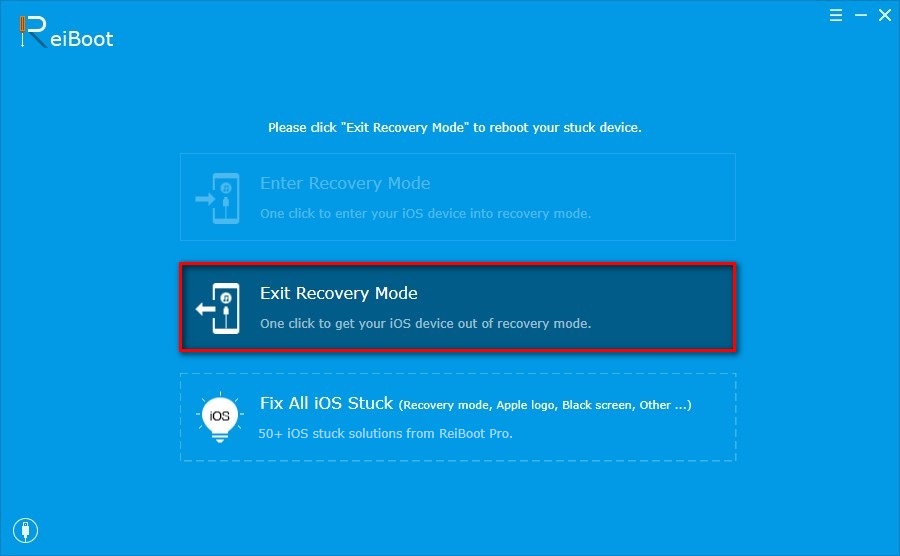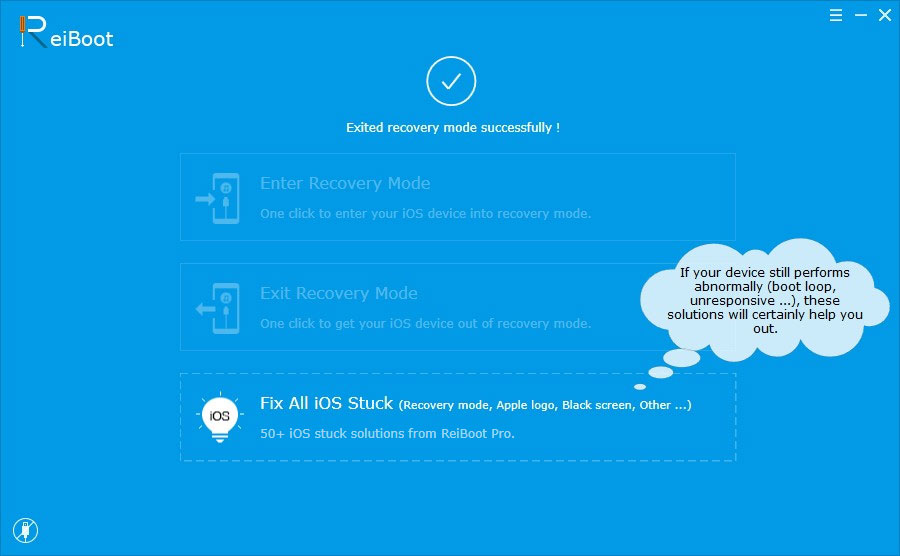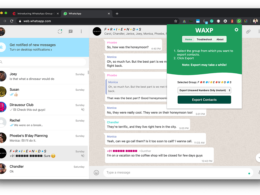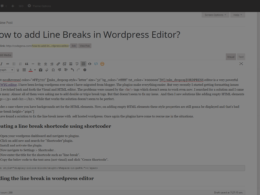I recommend you to follow these methods one by one before moving to the next one. The methods are arranged in ascending order based on the level of difficulty.
3 Methods to Fix your iPhone issues once and for all
-
Force Restart
When your iPhone stuck in recovery mode, the first thing you need to do is force restart your device. This method is not only a good way to fix iPhone recovery mode stuck, but also resolve many other issues. To do a force restart, press and hold the power and home buttons together for a few seconds until you see the Apple logo on your iPhone screen. If you didn’t know about the force restart option on your iPhone, you might want to check these as well [25 iPhone tricks you should know].
How to force restart the new iPhone 7 and iPhone 7 Plus?
If you are an iPhone 7 or 7 plus user, you may be wondering how to perform a force restart since the home button is not clickable. The iPhone 7 and 7 plus users can perform a force restart by simultaneously holding the power button and volume-down button until the Apple logo appears.
-
Restore iPhone using iTunes
If you failed to get your iPhone out of recovery mode after the hard reset, restore iPhone to factory setting is the way to go. Remember this will erase all the data within your device, so if you want to fix recovery mode stuck without losing any data, you can directly go to method 3.
Make sure to make a backup of your important data before you do the restore.
Here’s how to do a restore:- Open iTunes on your computer and connect iPhone via a lighting cable
- Click “Restore” on the “Summary” tab
- Once the process is done, set up iPhone as new.
-
Exit out of Recovery mode (No data loss)
To avoid data loss, you can use any iPhone recovery software to fix your iPhone. Tenorshare ReiBoot can be your best choice as this software is able to get your iPhone out of recovery mode with just one click. It also helps to fix many other iOS issues including Black/Blue screen death, reboot loops, screen not responsive, DFU mode stuck and other stuck issues.
- Download ReiBoot from the links given below.
Download ReiBoot for Mac Download ReiBoot for Windows - Install ReiBoot on your computer and run, connect iPhone to computer with a USB cable
- ReiBoot will detect the device immediately, click “Exit Recovery Mode” button on the screen
- Your iPhone will exit recovery mode within seconds and reboot automatically!
This is really the easiest way to fix iPhone recovery mode stuck. I also recommend you to use this tool to fix any other iPhone stuck issues as it’s really effective.
- Download ReiBoot from the links given below.
Let us know your thoughts in the comments below. If you liked this post please share it with your friends.




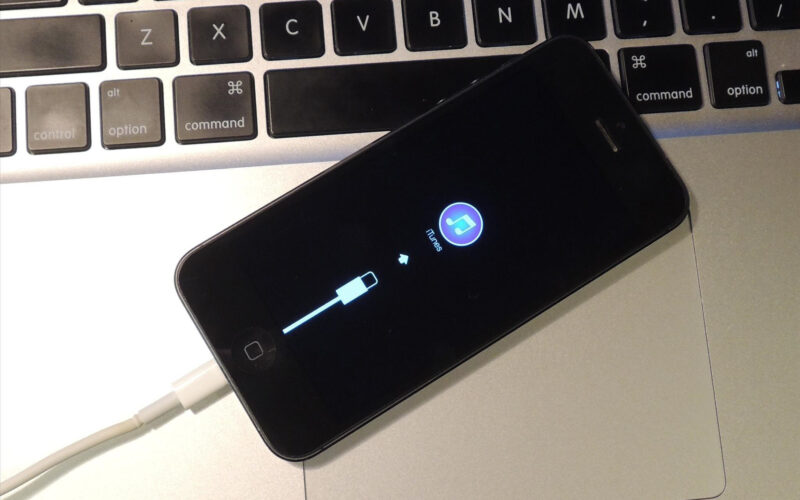
 When your iPhone stuck in recovery mode, the first thing you need to do is force restart your device. This method is not only a good way to fix iPhone recovery mode stuck, but also resolve many other issues. To do a force restart, press and hold the power and home buttons together for a few seconds until you see the Apple logo on your iPhone screen. If you didn’t know about the force restart option on your iPhone, you might want to check these as well [
When your iPhone stuck in recovery mode, the first thing you need to do is force restart your device. This method is not only a good way to fix iPhone recovery mode stuck, but also resolve many other issues. To do a force restart, press and hold the power and home buttons together for a few seconds until you see the Apple logo on your iPhone screen. If you didn’t know about the force restart option on your iPhone, you might want to check these as well [