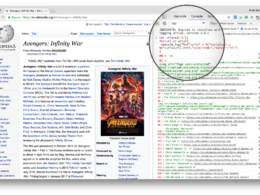This trick is applicable to Windows 7,8,8.1 and 10
Steps to set custom movie folder icons in Windows
-
Downloading the folder icon
With the help of Google Images, downloading icons has never been easier! Simply search for “movie name + folder icon” in the search box. For example, let’s say you need the icon for Snowden, then you will have to search for “Snowden folder icon”. Most of the times you will be served with a 512×512 icon from deviantart.com which is perfect. If that’s not available download a lower resolution icon.
Tip to easily find high-quality icons in Google images
> Click the ‘tools’ option and select ‘Transparent’ from the colour option.Also Read: How can I set copyright information for my images?
-
Converting the png icon to ico
Windows don’t support png icons by default. Therefore you will have to convert it to ico. There are several free sites that allow you to convert png icons to ico format quickly and easily. Two of my personal favourites are icoconvert.com and convertico.com. You can also use FormatFactory to do the conversion but I prefer the online alternatives.
icoconvert.com
icoconvert allows you to easily convert png to ico format without any quality loss. They also allow you to change the shape of the icon file to circles, heart, etc. For anyone looking for a batch converter then icoconvert is the one you need. Follow the steps below to convert a png to ico using icoconvert.
- Upload the png icon and click upload.
- If you want to change the shape of the icon, then you can select the required shape from the list of shapes.
- Finally select “ICO for Windows 7, Windows 8, Vista and XP” as the icon format and click the Convert ICO button.
- Once the conversion is over, a download link will appear at the bottom. Click the link and download it to your PC.
convertico.com
It is equally good as the former except that it doesn’t allow you to change the shape of the icons. However, with convertico.com, you can directly paste a png URL and download the converted icon.
In convertico.com all you need to do is simply drag the png files into the corresponding region and download the converted icons.
Once you have downloaded the folder icon in ico format, move it inside your corresponding movie folder.
-
Changing the icon
They are two ways with which you can achieve this and we are going to discuss both the techniques here. The first method is by using the folder properties and the second method is by manually creating a desktop.ini file, a configuration file used to store folder icons and more in windows. Discover exquisite Panerai replica watches for Sale With Swiss Movement at paneraiwatch.to, where luxury meets affordability. Elevate your style today With our stunning collection!
Method 1: Directly from folder properties
- Right click on the movie folder and open its properties.
Quick Tip: Use alt + double click to open the properties window. - Select the customize tab and click change icon. Click browse and navigate to the icon file.
- Click ok and then apply. That’s it!
Also Read: 10 Windows shortcuts which you must know
Method 2: Manually create desktop.ini using the command prompt
The desktop.ini is a configuration file that windows use to store the icon URL and other folder information. When you change the folder icon using the properties panel, a desktop.ini file is created in the same folder. However, it’s hidden by default. Now you know what the desktop.ini is, let’s create it ourselves. Open the notepad and save it as desktop.ini file in the movie folder for which you want to change the icon. Now add the following code to the desktop.ini file. Browse our, https://fakewatch.is with a variety of options to suit every taste and budget, available to buy online.
[.ShellClassInfo] ConfirmFileOp=0 NoSharing=1 IconFile=Folder.ico IconIndex=0 InfoTip=Some sensible information.
Learn more about ShellClassInfo parameters here.
Replace “Folder.ico” with the icon file name. Make sure that the ico file and desktop.ini are in the same directory.
Once that’s done, we need to make the desktop.ini a system file and hide it from the user. To do that open up the command prompt and type the following.attrib +s +h "folderPath" eg: attrib +s +h "G:\Movies\Snowden\desktop.ini"
- Right click on the movie folder and open its properties.
How to restore the default icons?
You will need to delete the desktop.ini file from each of the folder to restore to the old icon. But first, you will have to unhide the file.
- Open folder options and switch to the view tab.
- Uncheck “Hide protected operating system files”. Click Yes when the confirmation dialog appears.
- Now select “Show hidden files, folders and drives”.
- Now go to each of the movie folders and delete the desktop.ini file.
If you have a lot of folders, then manually deleting the icons would be a tiresome and boring job. Let the bots do it. There are several cmd scripts to bulk delete all desktop.ini files. But I am not going to show that in this post.
If you like this post, please share and leave a comment below!




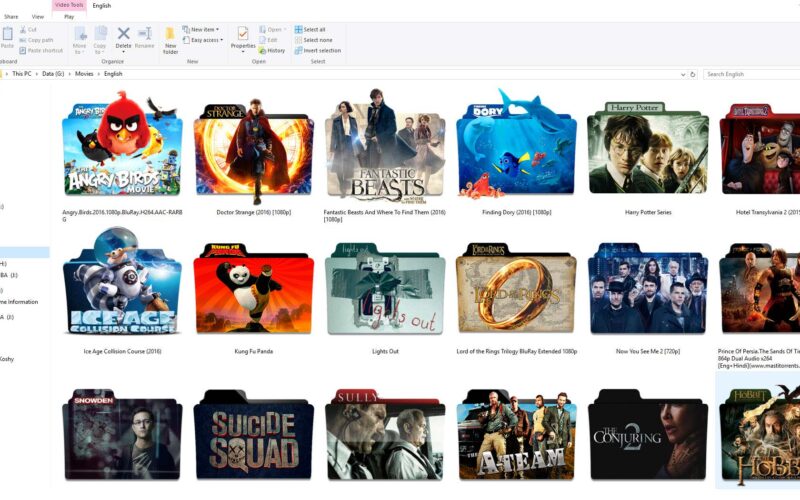
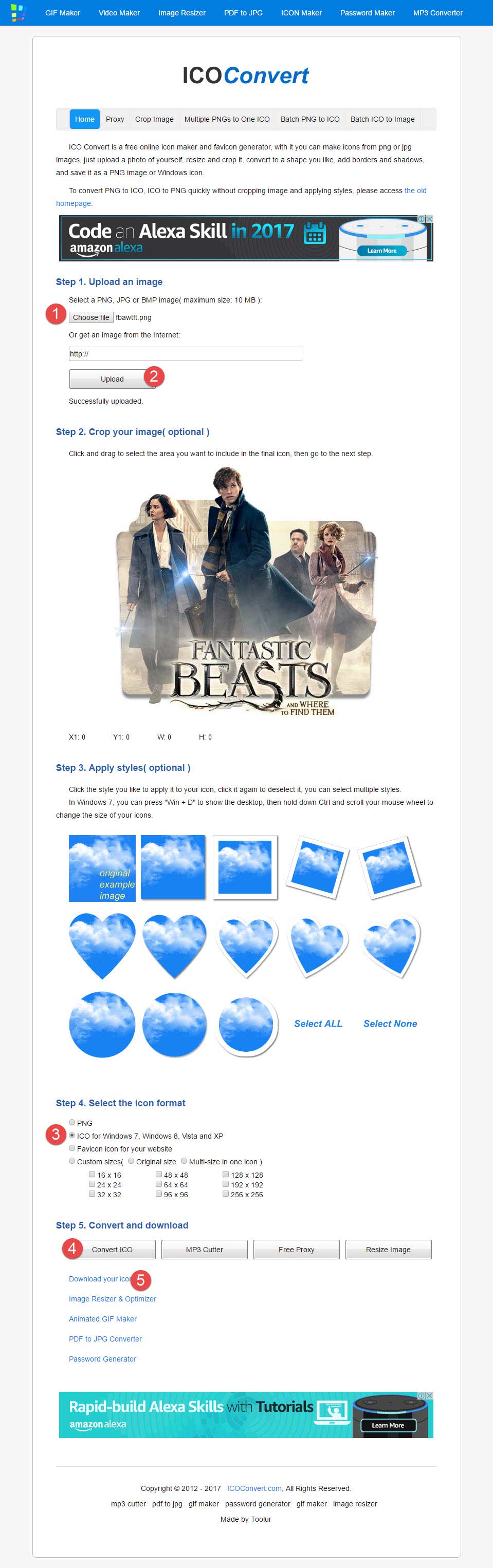
 It is equally good as the former except that it doesn’t allow you to change the shape of the icons. However, with convertico.com, you can directly paste a png URL and download the converted icon.
It is equally good as the former except that it doesn’t allow you to change the shape of the icons. However, with convertico.com, you can directly paste a png URL and download the converted icon.