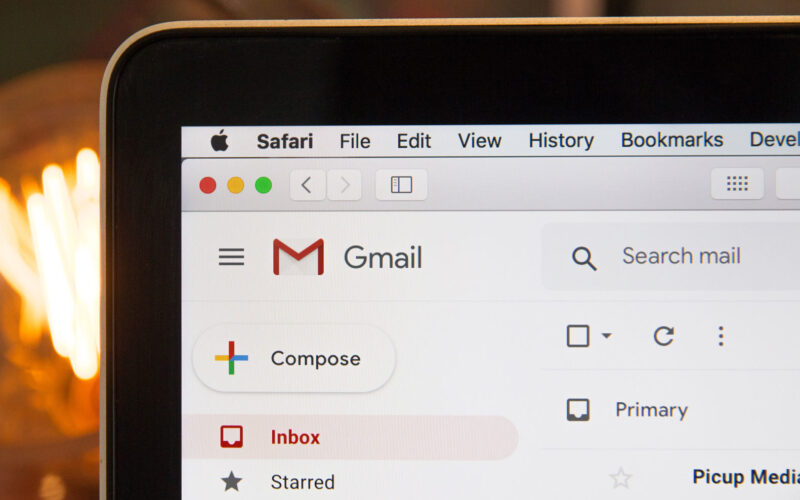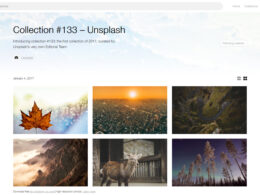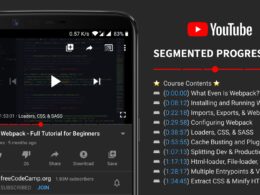Google App Scripts is constantly incorporated with features that are making life a lot easier for Gmail users. As time goes by, unnecessary processes are being improved to enhance effectiveness at the workplace, for businesses and personal matters. Many Google AppScripts introduced appear to be minor but go a long way to save time and headache for Gmail users.
There are various Google AppScripts to browse through and utilize for your work but I’ve focused on the top five that are surely championing organization and efficiency in managing work and correspondence.
1. Generate Inbox Statistics Report
As human, we sometimes tend to be hooked on processes and leave out the bigger picture – whether you are a salesperson depending on email correspondence to do your selling or a customer service rep whose majority of workload is through emailing, it’s a good idea to have a Gmail statistics report for your email using Gmail meter.
Gmail meter simply helps monitor, gauge and understand your email habits as well as track your email activities both inboxes and sent. Gmail meter goes as far as monitoring how fast you respond and statistic spread over time. It works by sending a report every first of the month with statistics on emails sent and received as well as habits such as responding, recipients and contacts.
One can simply use the Gmail meter is a coach and analyzer on areas to improve, areas one is good at and what doesn’t work for them. Some of the key existing features on Gmail meter includes volume stats narrowing behaviour microscopically and giving statistics such as conversations done, emails received and email sent.
The daily traffic feature shows your daily email activity including peak times and less active times – do you answer your emails sporadically, over a stretched period of time or do you pile them up and answer them at a certain time? Additionally, the meter goes as deeper to showcase email categorization, word count and weekly traffic patterns.
For an individual who’s highly reliant or operates a lot around emailing, the Gmail meter is a worthy addition to your Gmail operation. If you are a geek, you must have PC optimization tools on your computer to keep things clean and speedy!
2. Convert Gmail messages to PDF
As simple and mediocre as it sounds, this script is highly useful. Whether you want to organize your important emails that you want to keep more neatly, you want to save paper or want to share an important email with others, this feature is your pal.

This script can be automated to convert and save all your emails on Google drive – or you can do it manually, according to the emails that you want to save. It works like a gem for billing and payable accounts assistants, receive that email bill, convert it into PDF and save it on your Google drive for documentation and referencing purposes as you process payments.
3. Extract All Email Addresses
An effective and life-saving feature, the ability to extract all email addresses from labels is another key script available to Gmail. So the next time you want to send an important email or announcement, you simply pull out the label you want, which is loaded with all your relevant emails, type out your email and click send to deliver the message to all your intended recipients – be it your high school class of 2012 or your sales team members.

This script is so efficient – it simply tracks and saves all email addresses on their labeled emails. It further allows more than one label on each email, so your friend Jane can be on both your friends label and business partners’ label.
This extracting script makes an excellent user interface for data input and output.
4. Set Advanced Gmail Filters
Advanced Gmail filters help you organize your emails. It’s all about organization! This pre-set feature works by filtering through keywords and email address to categorize your incoming inbox. The feature helps spot out promotional emails and important emails so our prioritization game can be on point!

Like any machinated function, advanced Gmail features can be limited in a few areas such as missing out some important mail because of the preset keywords or confusing similarly written words such as who with WHO. This however, should not discourage you but rather enhance the creativeness in you to make your feature as useful and efficient as possible – trust me it works!
Additionally, this script is ongoing and continuous, thus, it will update and filter your emails every 10 minutes.
5. Do Simple Mail Merge
This script personalizes your mass mails effortlessly. Mail merge works by sending an email to multiple contacts that are normally on a contact list in a Google sheet. It works excellently and saves so much time for marketers who send out mass emails or for the HR department of your mid-sized company to send out weekly mails to your employees.

Contact information for your important recipients is simply collected by having them or yourself fill out a one-time Google sheet with the relevantly needed information and saving them on a Google drive spreadsheet. And from there on it’s a breeze – so the next time you want to introduce a newly launched office-wide SOP or notify your customers of a newly arrived stock, you don’t have to spend the all day sending out emails!
6. Gmail Auto Forwarder To Multiple Accounts
Gmail Auto Forwarder by Codegena allows you to forward all new incoming emails from your account to multiple accounts and that too based on optional conditions. One use case of this script is for a classroom where students can share the common email address to their teachers and have all incoming emails forwarded to their personal accounts. By default, Gmail only allows you to forward to 1 email address and that’s where this script comes handy.
Conclusion
These scripts can be a tad cumbersome to assimilate especially for the non-computer savvy. This doesn’t have to exclude you. There are number o platforms that offer step-by-step guidelines on how to introduce these platforms to your Gmail account and how to use them – so I guess out have no excuse for not being efficient – at work or personally.
It’s always refreshing to figure a way to ease work and focus on the more complex issues at hand. The top 5 AppScripts for Gmail users listed above are not the end to increasing efficiency and efficacy on using your Gmail, there are a number of more scripts that you can introduce and use to make your work so much easier. It’s all about increasing your work output and getting the most out of your personal life!