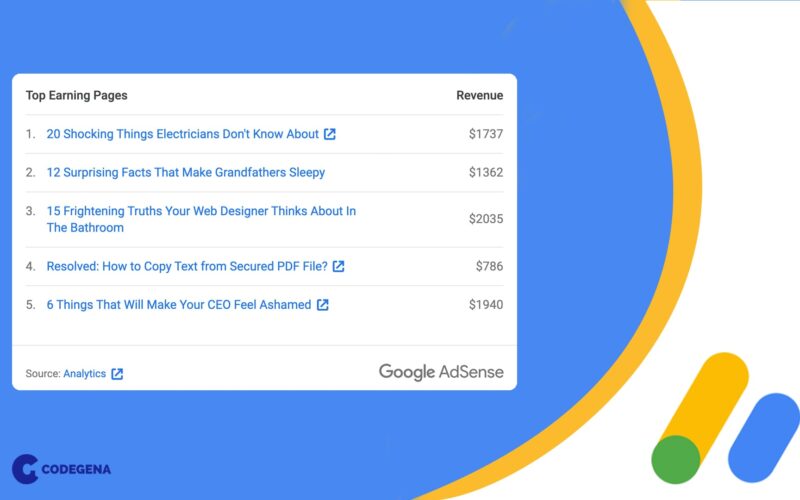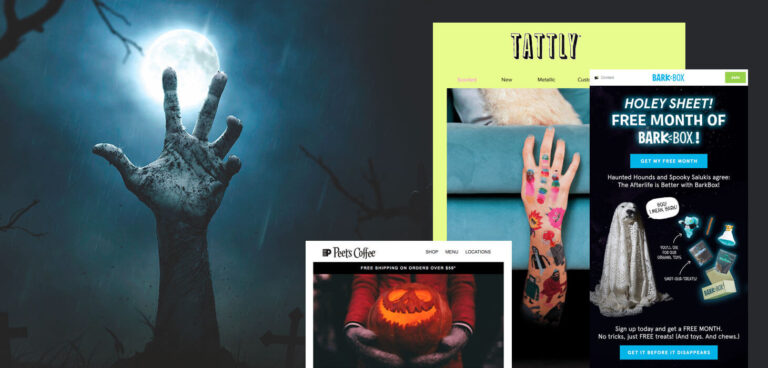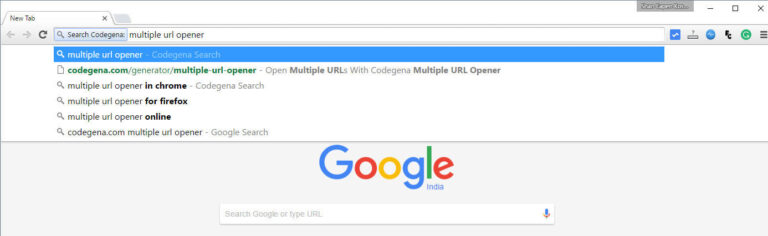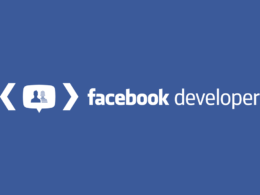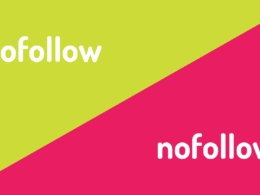With the introduction of Auto Ads, Google has automated much of the manual work involved in optimizing ads. Moving around ads and trying out different ad sizes is now a thing of the past, at least for some of us. But even then it is quite important that you make use of any available ad optimization by yourself. Analyzing ad performance for individual pages or for a group of pages will give you the idea of what works best. This article explains two such methods to find out your Adsense performance for individual pages or URL groups.
Google Analytics – Measure Adsense Performance Across Pages
I’m assuming you already have Google Analytics installed and if not, go get it now! You can integrate Google Analytics with other Google services such as Adsense, Search Console and more. We are interested in the Analytics – Adsense integration. It lets Google Analytics track the basic ad performance details such as impressions, ad clicks, monetized pageviews, CTR, eCPM and few more for individual pages. You can then use these insights from Analytics to refine and optimize your AdSense.

Linking Analytics & Adsense
Follow these steps only if you haven’t linked your Analytics account with Adsense.
- Open Google Analytics and navigate to the property that you want to link Adsense with.
- Use the sidebar to navigate to Behaviour > Publisher > Overview
- Click on Get Started
Adsense will now load the admin settings page for the selected property.
- Adsense Linking
Under the Property section, scroll to Product Linking and then click on Adsense Linking. You’ll now be asked to select the Adsense publisher account and the Analytics View that you want to link it with. Complete the steps and wait for the data to show up.
Once everything is linked, head back to Google Analytics and select the property and view you just linked. Now navigate to Behaviour > Publisher > Publisher Pages to view the ad performance for individual URLs.
Using Site Kit by Google for WordPress

If you are using WordPress for your website, then you could also use Google’s newly released Site Kit by Google plugin. The plugin includes integration with Analytics, Adsense and Search Console to give you very relevant information such as earnings for each post, keywords that bring traffic, etc.
Head over to the Adsense page under Site Kit menu to view Adsense performance for individual pages.
Google Adsense – Creating URL Channels
Last but not the least, URL Channels! They have been around for a while and it’s the most shared technique to monitor ad performance for individual URLs.
The hard part about using URL channels to monitor individual pages is that you’ll have to create separate URL channels for each new link or for a group of links. Secondly, URL channels don’t support regular expressions so you’ll have to list all the URLs one by one.

When to Use URL channels over Google Analytics?
With that being said, there are several advantages in using URL channels as well. First, they allow you to create a channel for a group of links so it becomes easier to make ad performance comparisons between different URL groups.
Let’s say you want to compare Adsense income across two different categories of posts. Suppose there are 10 pages in each of these. You’ll then create a URL channel for the first category and add the 10 URLs there and create a second URL channel similarly. Later on, you can view reports of these URL channels as supposed to individual page reports.
The second advantage of using URL channels is that they offer very elaborate reports as opposed to the ones in Google Analytics. You can view the URL channel report and then break down the report with other metrics such as Ad formats, country, Placement method, Ad size and more.
Creating a URL Channel
- Go to your Adsense account
- From the sidebar, navigate to Ads > URL Channels > New URL Channel
- Add the URLs that you want in this channel
Tip: If you want all the links from your website, you can head over to your website’s sitemap file (if you have one) and then extract the URL’s using JavaScript.