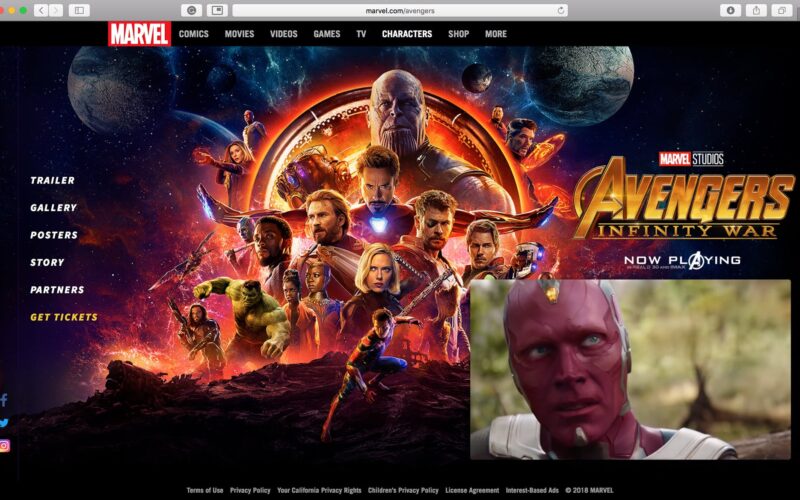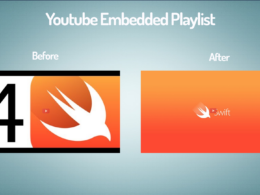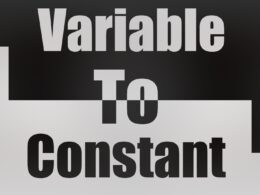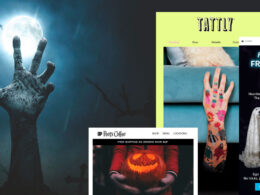The Picture-in-Picture (PiP) player is undoubtedly one of the most useful features in macOS. With its first introduction in macOS Sierra, the feature remained exclusive to Apple’s Safari browser for a while, but today, we are starting to see PiP support in major browsers such as Chrome and Opera. Unfortunately, the Picture in Picture toggle button is not directly available for you to click on the YouTube player be it in Safari or Chrome. Then how do you launch the video in PiP mode? Let’s find out.
You can follow one of the two methods listed below to enable macOS Picture-in-Picture player for a YouTube video.
Method 1: Enable PiP for YouTube without any extensions
This is the most straightforward solution to this problem. Even though there is no PiP button in the YouTube player, an option hides within the player menu. But to reveal the hidden menu you’ll have to right click twice on the YouTube video. Now click Enter Picture in Picture and you are good to go. You can resize the player and drag around (Tip: Place Picture in Picture window anywhere on the screen).
This method will also work for Chrome starting from version 70. Chrome implemented PiP without using Apple’s API so the player may look different than Safari’s implementation.
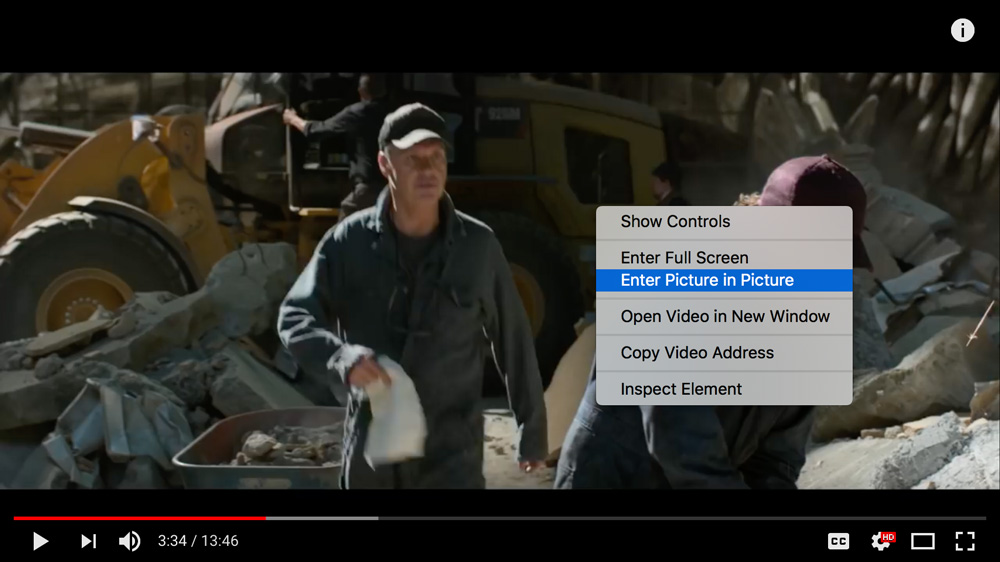
Method 2: Enable PiPer for YouTube, Netflix, Plex,.. with free Safari and Chrome Extension
Piper is a free browser extension that adds Picture in Picture support to YouTube, Netflix, Amazon Video, Twitch, Plex, and more! Piper is available for Safari through a mac application and is available for Chrome through an extension.
If you like Piper, please contribute to this project on GitHub.
amarcu5/PiPer
Browser extension that adds Picture in Picture support to YouTube, Netflix, Amazon Video, Twitch, Plex, and more! – amarcu5/PiPer
Next time you visit YouTube, there will be a PiP button on the YouTube player controls. Click the button to open the YouTube video in Picture-in-Picture mode.
Alternatively, you can also use this PiP plugin by Google to add floating video support for Netflix and other websites that don’t use the HTML5 video element.
How to Play Local Videos on your Mac with Picture-in-Picture (PiP)
Apple’s new feature isn’t supported by any video players like VLC, or even their own QuickTime. The only software that supports PiP is the Safari browser. So to play any local video on your mac in the PiP window follow the steps below.
- Find and locate the video that you wish to play on PiP player.
- Drag the video to Safari’s address box or type in the local address of the video manually.
- Right click on the video and select Enter Picture-in-picture option or click the PiP icon located at the top left of the browser.
It is necessary that the tab remains open for the PiP player to work. The PiP player will only work with file formats supported by the HTML5 audio and video tags.

Play Any Video in PIP with the new IINA player for macOS
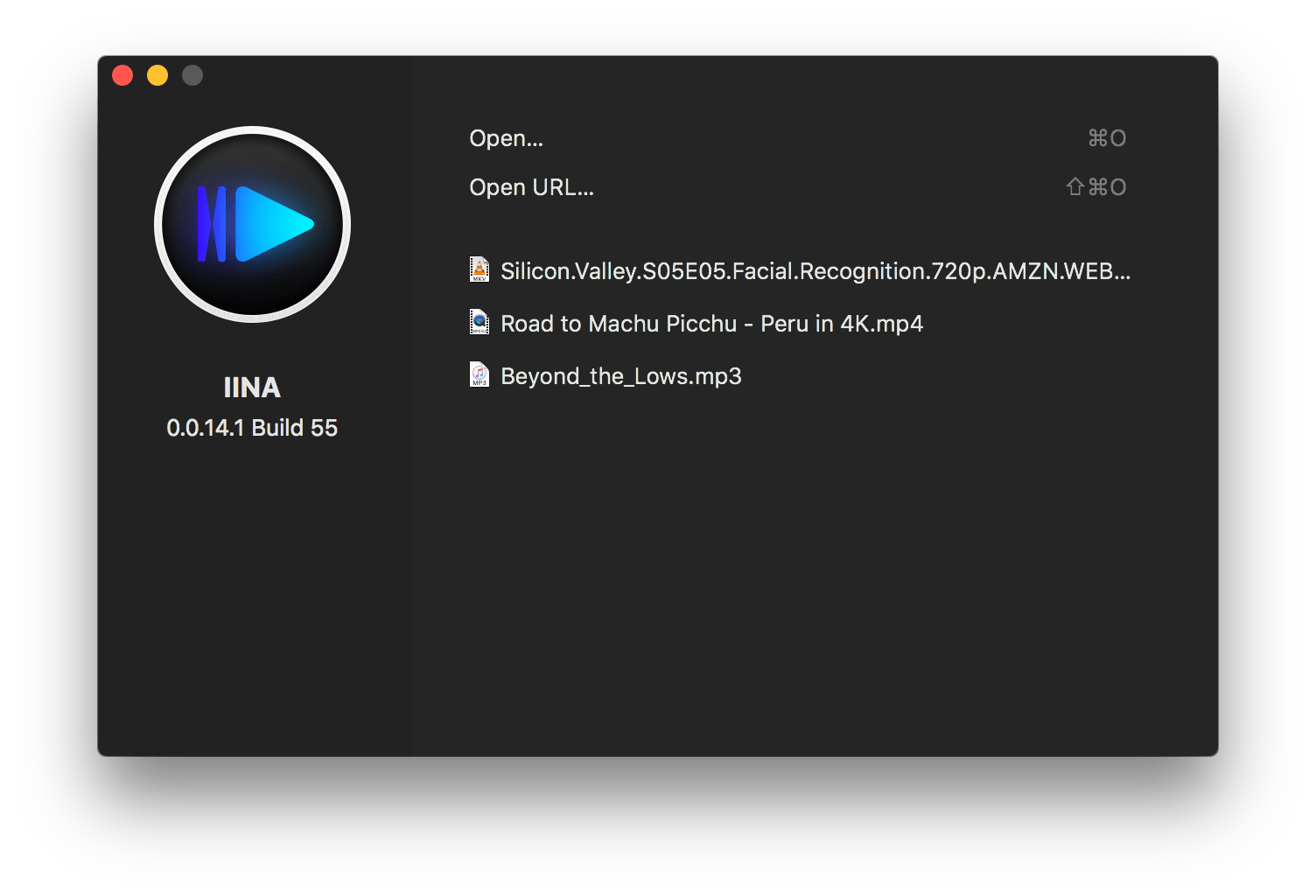
IINA is a new open source video player for macOS with modern design and amazing user experience. It is packed with very impressive features such as PiP support, touch bar support, force touch support, playlist, chapter and many more. The app is very well designed and has 4 original themes to select from. You can even stream videos from the web and minimise them to the PiP player. To make things easier, the team has also released a Safari and Chrome extension so that you can easily stream the video with IIMA. If you are very much excited about this software, download the early builds from their website or if you have brew installed, run this command to install IINA.
brew-cask install iinaQuick Tip: Move PiP Window to Anywhere on the Screen
The PiP player allows you to resize the window and move it to any one of the corners of the screen. But sometimes we may need to move it to a different position on the screen. In such cases, simply hold down the command key and drag the player. This allows you to place the Picture-in-Picture window anywhere on the screen.
Support for Firefox, Opera and other browsers
- Mozilla has been developing their own version of the Picture-in-Picture player called min-vid. The min-vid project has graduated from the Mozilla Test Pilot program and it may soon make its way into the browser. You can keep an eye on this Picture in Picture Standardisation repository to track the progress.
- The new Opera browser was released with a ton of features including their own Picture-in-Picture player. If you haven’t used the new Opera make sure to give it a try. You’ll like it!
I can assure you that PiP will make its way to all other browsers as it did with Chrome. The WICG community is working on standardising the PiP API and we will probably have to wait until then.