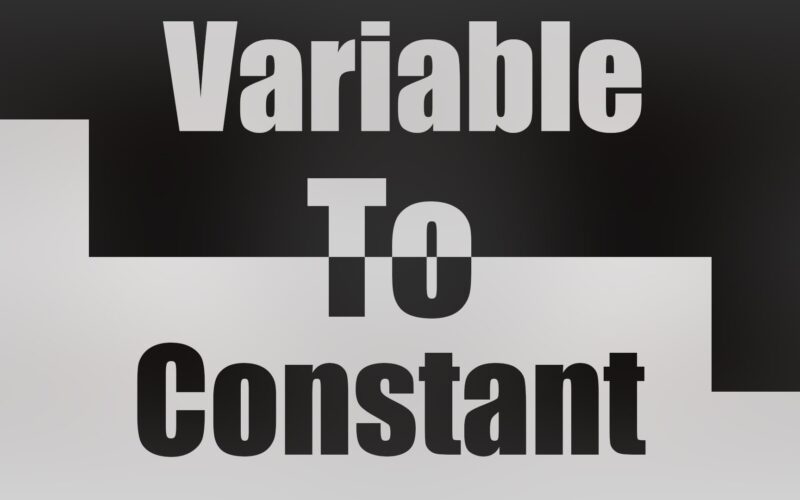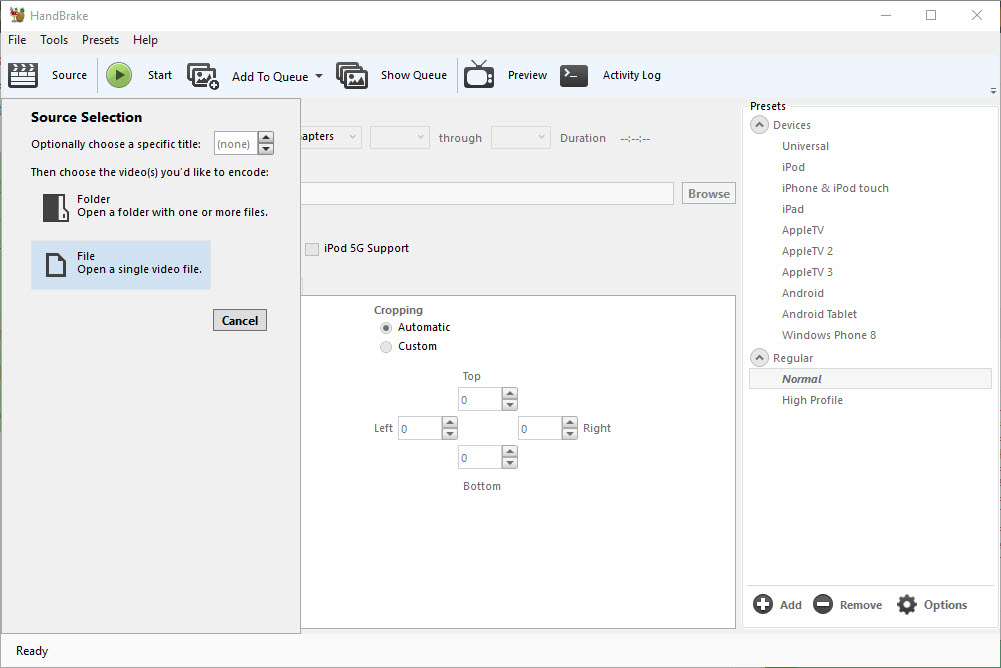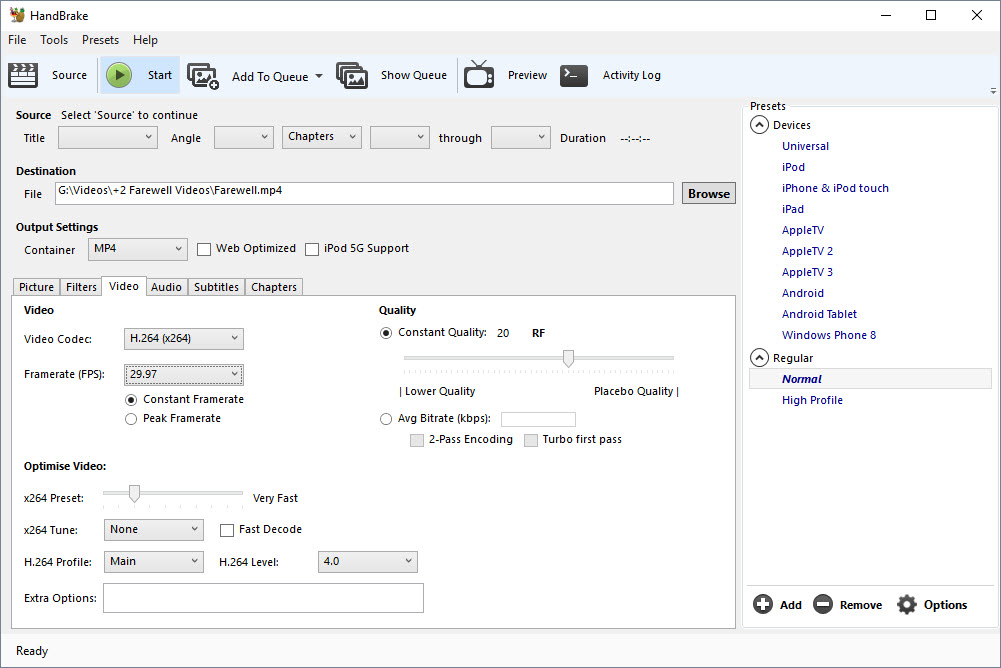Have you ever tried to edit an iPhone generated video on your PC? If so, there is a chance that you might have experienced an issue where the audio and video goes out of sync. This happens since the video has a variable frame rate. To fix this issue, all you have to do is convert the video to a constant frame rate and it is simple as it sounds. Follow the steps below to convert a variable fps video to a constant fps video.
- Download handbrake software from this link for free and install it.
- Open the software, click Source and then choose the file or drag and drop the file to the window.
- In the destination box, enter the name for exporting and choose the destination folder.
- Under output settings, go to the video tab.
- Select “Constant framerate” and then select the required frame rate from the drop-down.
- Finally, click the start button.
- Wait for it to export and then open the exported file in the video editor of your choice. No more audio out of sync issues!!
You might also like