MS Outlook is a desktop-based application which stores multiple copies of emails, calendars, contacts, etc., in PST format. Thus, it is the most important file that can be used as a Backup file. However, for Outlook users, PST file management always becomes a primary concern. It is a very challenging task to manage or handle multiple PST files which are present in Outlook Profile. However, it may cause some serious problems related to PST data file. This issue can be resolved by merge multiple pst files into one without losing any kind of data. Therefore, in this blog, we will discuss a direct manual solution to merge Outlook PST files along with its benefits.
What are Benefits of Merge Outlook PST Files?
There are so many advantages due to which users must have to merge Outlook PST file. Some of them are listed below:
- If a user wants to view its existing Outlook PST file in a new Outlook Profile. By using merge process, it can be attained easily and no data will be lost.
- At times, some files may be misplaced or accidentally deleted. So, it is necessary to manage a listed PST file into one PST. Further, there will be no data loss.
- Easy to share multiple PST file over a network instead of sharing one by one file.
- Archive PST files are also prone to corruption. Thus, merging of this archive PST into a single PST file can prevent it from corruption issue.
Manual Trick to Merge Multiple PST file into Single Outlook Data File
MS Outlook has no inbuilt software that can merge or combine multiple PST file into one PST file. However, with the help of Import function, this process can be carried out. The Import function method is given below in detail:
- Open MS Outlook on your local system
- Click on New Items, a drop-down menu will appear. Go to More Item and then, choose Outlook Data File. A new Outlook data file will create
- A Create or Open Data File window will appear. Provide a name to this new data file and press OK
- After that, navigate to File tab. Go to Open and select Import option
- The Import and Export Wizard will open. Select Import from another program or file from the given list and click OK button
- Choose the file type from Import a File window and select Outlook Data File(.pst). Click the Next button
- From Import Outlook Data File Window, click on Browse and select the PST file that you want to merge. Also, check Do not import duplicates and click Next
- Choose the particular folder to import from. Also, check this box Include sub-folders and Import items into the same folder
- Click Finish and process will start. Do not interrupt the process until it gets completed
Note: Make sure each and every step should be followed very carefully.
Professional Solution to Combine Multiple PST Files
If a user has multiple PST files, then manual method takes very much time. Let us consider a large organization that contains huge data. At that time, the manual solution doesn’t worth it. In that case, users can opt for a reliable solution namely SysTools PST Merge. It is an impeccable tool that can merge Outlook PST files into one PST without losing a single bit of data. Also, it provides multiple benefits in a simplified manner. It has a user-friendly interface that even a novice user can use it without taking any expert help. Some extraordinary features are mentioned below:
Conclusion
In the above discussion, we have explained a direct manual approach to merge Outlook PST files. With this manual approach, one can easily combine multiple Outlook data files (.pst) but it has some constraints that we have mentioned above. Along with this, we have suggested an alternate solution named as PST Merge Tool. It is a convenient solution that provides unique features to efficiently merge Outlook PST files without any data loss.




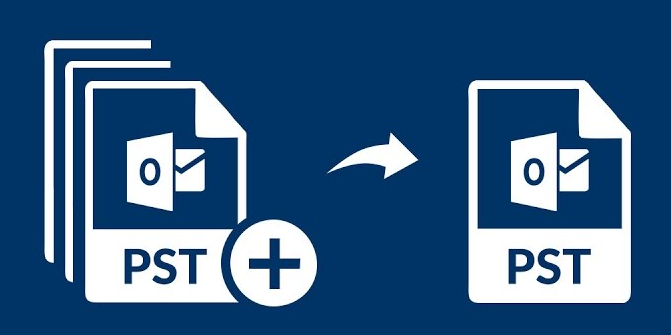




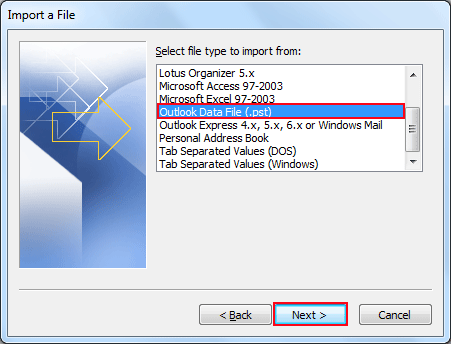






I was looking for the solution for merge PST files,than merge PST files no losing data and flawless results with this software.The tool comes with many advanced features.I would like to suggest you the same tool as per your problem and hope you will get best results.More info:-https://www.osttopstapp.com/pst-merge.html