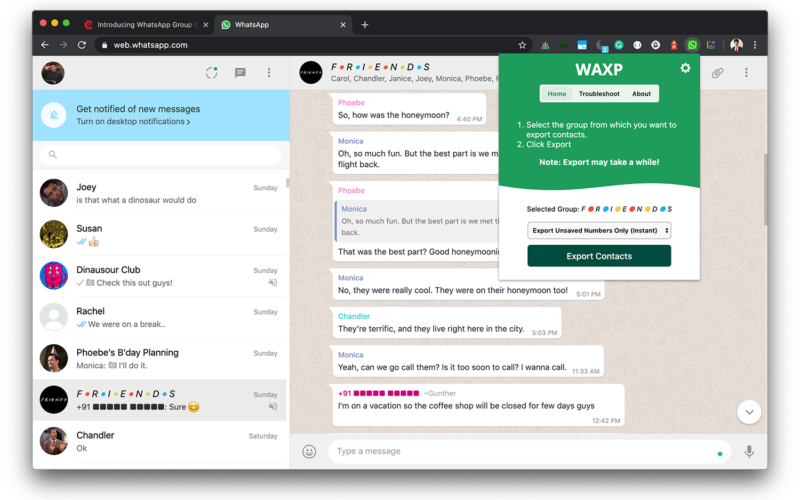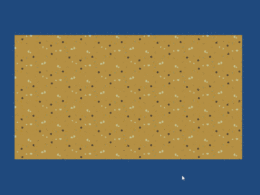With over 2 billion users, WhatsApp is the primary messaging app for many of us. Yet there is no inbuilt option to download the list of members in a WhatsApp group. There are few plugins in the chrome web store but the ones that I tried didn’t work properly. Before we introduce our plugin, let me give you some use cases as to why anyone might want to export contacts to CSV in the first place. The most popular reason is of course for marketing purposes but we don’t entertain contact scraping for spam calls. Another good reason is to make a list of members in the group so that you could easily import these members in bulk when creating another WhatsApp group or when migrating to a different app. Or maybe you’re new to a group and you simply want to save the contacts of everyone as soon as possible.
Ever since our article on bulk importing WhatsApp members, I pondered about the idea of exporting members as well. That’s how I decided to start working on a simple browser console based scraper, but as the script grew large, I realised that not many people want to interact with the code to get the stuff done. So finally we have a browser extension!
Installing the WhatsApp Contact Exporter (WAXP) Extension
First, go to WhatsApp Group Exporter website and you’ll see two options to get the plugin; a chrome store link and a GitHub link. If you’re on Chrome, you can add it directly from the Chrome web store and if you’re using some other browser, then you can still add the plugin manually. Follow the steps below to see how it’s done, but before that grab the latest release of the extension from our GitHub release page.
Chromium based browsers such as Edge
- Go to
chrome://extensions, turn on the developer mode and click on Load Unpacked - Select the folder from the select window.
Firefox
- Go to
about:debugging#/runtime/this-firefoxand click on Load Temporary Add-on… - Select the manifest.json file when the selection window appears.
By now, you should have the WAXP plugin icon displayed in your browser.
Export WhatsApp Group Contacts with WAXP
Now let’s see how to use WAXP to download your WhatsApp group contacts.
- Open https://web.whatsapp.com and connect your phone if you haven’t already.
- Open any group from which you want to export the contacts.
- Click on the WAXP plugin icon and a popup should appear. WAXP offer 3 modes to export, select any mode and click on export.
Now let’s see what these different modes are:
Instant Mode
This mode allows you to instantly export unsaved phone numbers to your computer. This mode will fail to work when someone is typing in the group.
Export Unsaved Contacts with Names & Status
This is a comprehensive scraping mode that allows you to export all the unsaved contacts with their WhatsApp names and status. Please do keep in mind that some names may be unavailable and in such cases, we simply use the contact number itself in the name field. When the status is missing, the field will be blank.
Export All Contacts with Names & Status
This is same as the above method except that it also downloads the saved contacts. Both these methods rely on scraping from the DOM, so it’s normal when you see the group details open and scroll automatically.
Optional Settings
Clicking on the gear icon will reveal some useful settings. Let’s see what those are.

Name Prefix – Write something in this field and it will be prefixed to all unsaved contact names. For example, I use it to prefix my college code when saving contacts of my colleagues and it helps me quickly search and retrieve contacts.
Both the below options were introduced for debugging purposes and will be removed in a future update.
Scroll Interval – A numeric value in milliseconds (default set to 650). This is the time to wait before scrolling down. Use a higher value if you’re experiencing missing contacts when exporting with names.
Scroll Increment – A numeric value in pixels (default set to 450). The ideal value is between 300 and 700 but feel free to experiment it. This indicates the number of pixels to scroll each time.
Save the contacts to your phone with Google Contacts
I’m assuming you already have the exported CSV file with you.
- Now go to https://contacts.google.com and click on the Import button located in the left sidebar.
- Select the CSV file and your contacts should start appearing there and a new label will also appear to easily manage the newly imported contacts.
- If sync is enabled, it will be added to your phone as well. If not, download the Google Contacts mobile app and sync the contacts.
Export the contacts to vCard
Select the Export option in Google Contacts and choose the newly created label. Under Export As, select vCard and click on Export. That’s it.
Browser Support
This plugin uses the latest optional chaining operator defined in ECMA-262. Chromium-based browsers and Firefox versions supporting it will have no issues running the plugin. Check the compatibility here.
Don’t want to install the browser extension?
You can also use WAXP without the browser extension. Copy the WAXP script, paste it to your browser console and call WAXP.quickExport() or WAXP.start() to export contacts. It’s simple as that!
FAQ
100%! There is nothing fishy going on and you can check that in the code.
WAXP scrapes contacts from the webpage and when someone is typing this information is temporarily not available. That’s when instant mode fails.
This is because WhatsApp web renders the member details only when it’s in view, so we’ll have to scroll the list to get all contacts .
When you select to export contacts with names, the group details field will open and scroll automatically. The speed of scroll is set such that it results in best result. However, if you wish you can adjust these settings manually from the optional controls for more speed.
Absolutely! If you find any bugs, open an issue here or contribute to the repository directly. You can also buy me a coffee to keep the project going.
Let me know your feedback and complaints on WAXP in the comments below or write to me at [email protected]