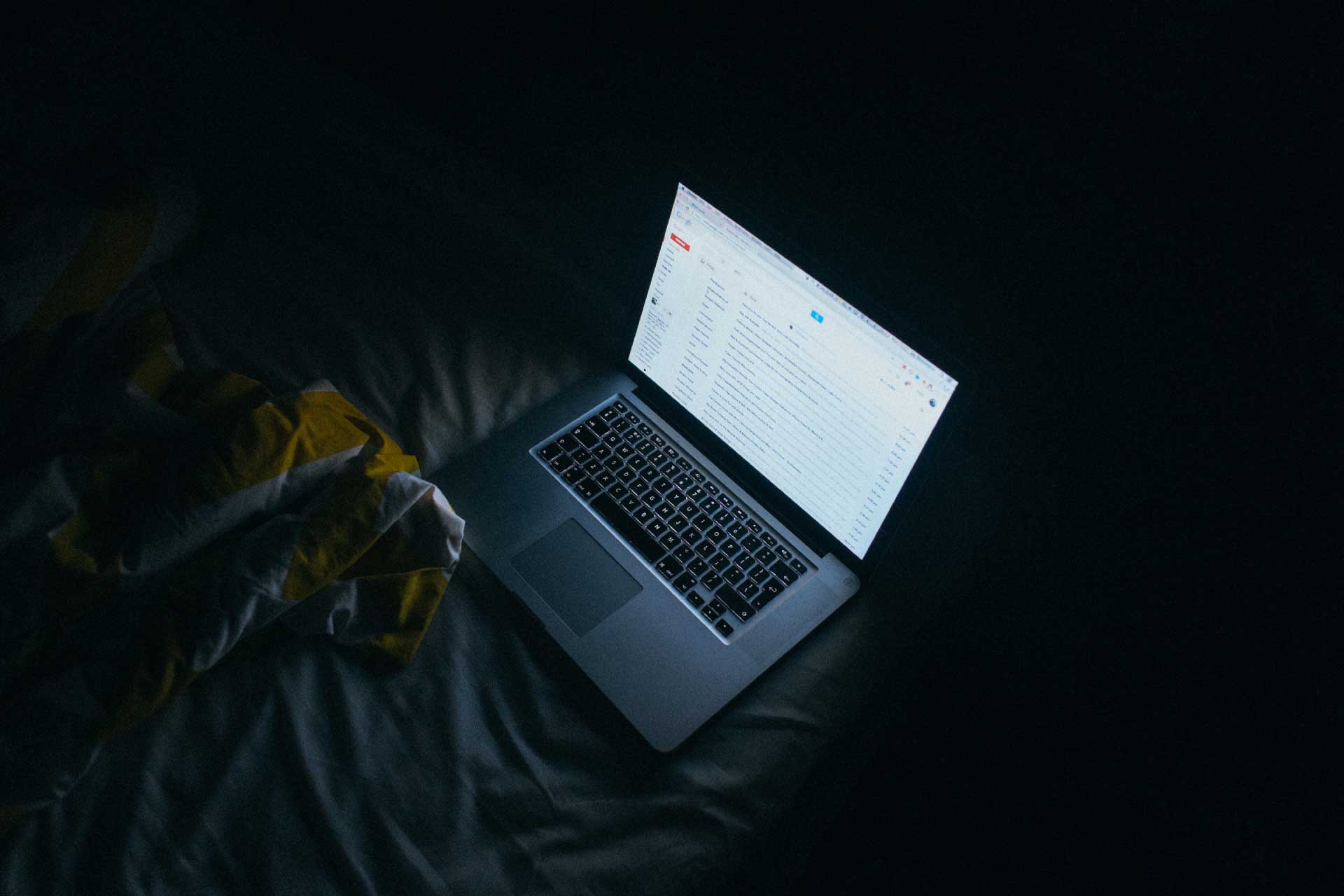Many of us are using Gmail application as an essential email client, that is capable to store valuable email messages in a Gmail account. Gmail is a fast email program that provides a huge amount of free storage capacity. As amazing as cloud technology is, Gmail is still prone to hacks and crashes. Also, in case, if the Gmail server goes down because of many reasons, then users could lose access to the worth of emails, temporarily or permanently. Because of this reason, it is necessary to take backup of Gmail account.
Try a quick automated approach i.e. Gmail Email Backup Program by SysTools. Therefore, in this blog, we will give you several ways on how to backup your Gmail account that can eliminate a single point of failure by creating a local copy of Gmail messages to another online service.
How to Backup Your Gmail Account?
If you want to backup your Gmail Mailbox Account Data, then you have many reliable solutions available to you. Either you can use Google’s native tool or you can go through the third-party solution. There may be also another customized approach, which can help you for backing up Gmail account.
Create Backup of Gmail Account by using Google Takeout
For creating a backup of Gmail message, Google is very useful. For doing this, perform these steps:
[sc name=”Gradient-list-nonReversed”]
- First of all, Log in your Gmail account, then, use the left panel of the screen to navigate the Personal info & privacy >> Control your content.
- Now, in the Download or transfer your content section, go to the Download your data box and click on the Create Archive option.
- Now, click on Select None at the top of the screen, then slide the toggle next to Gmail. You can either download your all email items or use the drop-down menu to choose the specific labels
- After this, click on the Next button. Now, you have to decide file type, archive size, and delivery method.
- Finally, click on the Create Archive button.
Take Backup of Gmail Account with An Automated Solution
The above mentioned manual solution will surely take backup of Gmail account in .zip file format. But, this can be a little tricky and lengthy procedure. You may also face several limitations. In that scenario, an alternate solution is advised to use which named as SysTools Gmail Backup Tool that backup mailbox into multiple file formats i.e. PST/EML/MBOX/MSG/EMLX on both Windows and Mac OS. It can be perfect for creating the backup of data items from Gmail account.
This software can easily be installed and used. The tool also provides multiple advanced features such as secure backup facility, maintains data integrity, and hierarchy after backup, pause, and resumes during the backup, create the backup report, etc.
Final Words
In this write-up, we have discussed how to backup your Gmail account data by using both manual and automatic solution. As it is known that backup is very much important for retrieving data items in case of data loss or corruption. So, everyone wants to create a backup of Gmail. Although the manual method for taking backup with the help of Google’s native tool is not much efficient. Therefore, it is suggested to use an automatic solution that name is Gmail backup tool. It helps to take backup from Gmail account is very simple and easy manner without any risk of data loss.
Also Read: